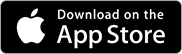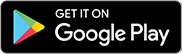Get to know Online Access and our app

Explore the sections below in the Online Access & App Features menu to see all they have to offer. While most features are available in both Online Access and the app, there are some differences between the two.
Home
Your home screen shows a quick overview of where you are today and how you're progressing. Your custom layout displays:
- Your accounts and their current values
- An interactive chart showing how your accounts have performed over time
- Goals you've discussed with your financial advisor
- Other products you hold, such as linked mutual funds accounts, annuities and/or insurance policies
- Your team's contact information and a way to quickly message them online
- The latest values of the Dow Jones Industrial Average, Nasdaq and S&P 500 indexes
Accounts
Accounts
Accounts is where you can dig deeper into your individual accounts and connect outside accounts.
At the top you'll see Total Value and Edward Jones Value, enabling you to easily see what you have at Edward Jones plus any accounts you hold outside of Edward Jones that you've connected or asked your financial advisor to include. Connecting outside accounts is as easy as selecting the blue "Connect Account" button.
When using Online Access on your desktop, Account Actions is where you can view documents, see loans and credit, and pay bills.
On both desktop and the app, you can also select an account to see additional details, including performance details, holdings, activity and graphs.
Performance
See how your account has performed over time with current and historical values, amounts added and withdrawn, and returns.
Holdings
Review how your account is allocated among different investment types and asset classes, and access details about each investment.
Activity
View recent activity within the account or search up to 18 months of previous activity filtering by Time Frame. A filter By Activity Type is also available to find key transactions with ease.
Banking
Banking
The Banking section is where you can address your saving, spending and borrowing needs. You can see your current cash balances across certain Edward Jones accounts and connected external accounts, such as a savings account at a bank. You can move funds between accounts and even pay your bills.
Our other banklike services are also displayed here: Edward Jones Personal Line of Credit (margin loan), Edward Jones Reserve Line of Credit, Edward Jones debit card and Edward Jones credit cards.
Depending on services you have in your account, you can:
- Transfer money between accounts
- Manage accounts for transfers
- Pay your bills electronically (desktop only)
- View account and routing numbers
- Connect external bank accounts
- Deposit a check (mobile only)
- Manage your credit card
- Report a lost or stolen card
- Manage security alerts
- Order checks
Edward Jones is an SEC dually registered broker-dealer and investment advisor, not a bank. Banking products and services offered through Edward Jones are provided by BNY Mellon Investment Servicing Trust Company for PNC Bank, N.A.; Members FDIC and Elan Financial Services and their affiliates.
Transfers
Transfers enables you to move funds between Edward Jones accounts and/or outside accounts you have connected.
Check Deposit
Our Check Deposit feature in the app allows you to conveniently deposit checks by taking a picture of the front and back of checks.
Goals
You're investing to achieve specific goals, and the Goals section makes it easy to keep track of your progress and explore what-if scenarios.
This section will list goals you have. You'll see a snapshot of your current balance and whether you're on track.
Selecting a specific goal will give you more detail, including an easy-to-see graph projecting your progress toward the goal based on current information.
The "Explore Scenarios" button enables you to see how changing certain inputs might impact your goals. You can then share those scenarios with your financial advisor through Online Access and the app.
My Team & Messages
My Team & Messages makes it easy to stay connected with your Edward Jones team. You'll find this section under "My Team & Messages" on your desktop. In the app, select "More" and then "Messages."
Messages
Send and receive messages and attachments to and from your team. Select the "Message" button on the desktop or "New Message" button on the app to start. A blue dot next to My Team & Messages in the desktop menu, or Messages in the app menu, indicates a new message from your team. Messages will stay on this page for 90 days.
Appointments
Here is where you'll find your financial advisor and team's contact information, the office location, and upcoming appointments. You can also use the "Request Appointment" button to ask your Edward Jones team to schedule an appointment and answer any questions you might have.
Documents
Accessed under "My Team" on the app or directly from the menu on your desktop, Documents is where you can view your statements, tax forms and other documents and communications we send you or you've signed. You can also upload and share documents with us and share your Edward Jones documents with others.
Easily view, save and print:
- Statements
- Tax forms
- Quarterly performance reports for Advisory Solutions accounts
- Account verifications
- Trade confirmations and prospectuses
- Documents you've electronically signed
- Letters and important account notices
- Reports and documents your team posts
- Links to proxies and other shareholder materials so you can easily access information from websites of the stocks, bonds and mutual funds you own
Plus, upload documents for your Edward Jones team and share Edward Jones documents with others, including sending tax forms to your tax preparer or statements and quarterly reports to third parties.
Profile/Support
- Security Options
- Account Settings
- Document Options (desktop only)
- Account Connections
Profile
Profile Select your name on the top menu to manage your user ID, password, document options, alerts, security preferences, contact information, and other editable settings. On the app, you can also adjust settings such as Face ID and the option to "remember this device."
Plus, on the app, you can turn on and off Face ID and "remember this device."
Support
Common questions about using Online Access
Download the app
Apple, the Apple logo, iPhone, and iPad are trademarks of Apple Inc., registered in the U.S. and other countries and regions. App Store is a service mark of Apple Inc.